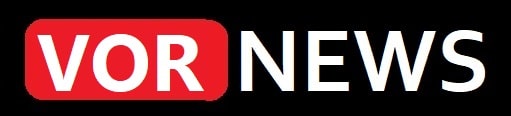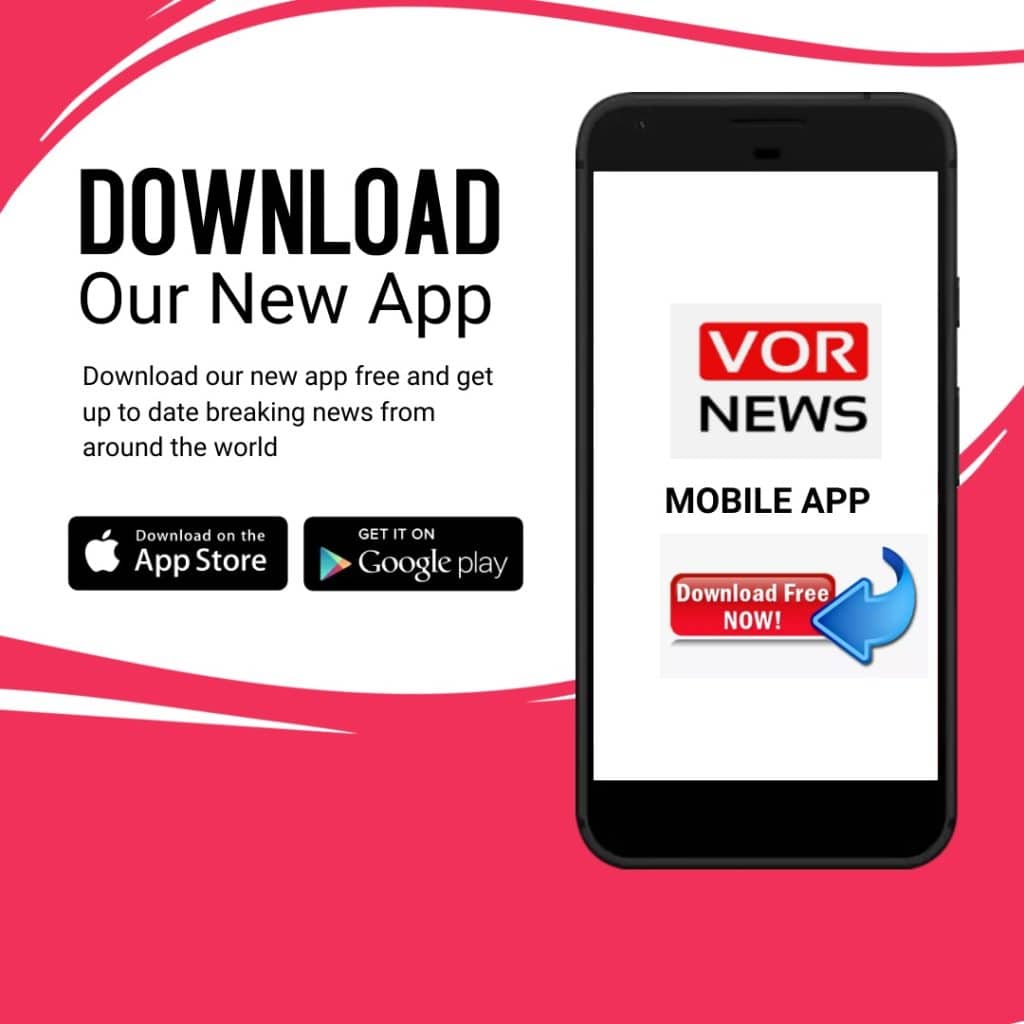PR News
ESXi VM Backup: A Comprehensive Guide

Backing up virtual machines are essential for both data security and business continuity. In this article, we will give you some basics concept of VMware ESXi VM backup and introduce a robust backup solution to protect your virtualized environment.
What VMware ESXi
VMware ESXi is a popular bare-metal hypervisor that runs on servers to help users create and manage virtual machines.
ESXi is considered the first choice for virtual machine products with its extensive feature set, virtual simulation, efficient resource management, high availability, security, and scalability.
Why VMware ESXi VM backup matter?
People want to back up their VMware ESXi virtual machines for a variety of reasons, including:
• Data security: Create a backup for all critical VMware ESXi virtual machines. Once you encounter a data disaster like flames, floods, or digital assaults, you can easily restore all business from the VM backup, ensuring business continuity.
• Security Updates and Patches: A backup created before patching or upgrading an ESXi host or VM will ensure that you can revert to a previous state in the event of a failure.
• Compliance requirements: Regulatory bodies in many industries require that backups be created regularly and retained for a certain period of time. Perhaps your business needs to create some solid backups to comply with regulatory requirements in your industry.
• Ensure work efficiency: By backing up regularly, you can reduce the time and resources needed to recover from a system crash. Rather than spending lots of time and energies on dealing with outages and data disaster, your team can focus on other important tasks.
Main ESXi VM backup strategies
Before we get down to the find a way VM backup solution, you need to know the 3 main backup types.
• Full Backup: This is a comprehensive copy of your entire virtual environment. It’s a basic backup, but it takes the most storage space and time.
• Incremental Backup: This backup way only save changed data since the last backup, so you can save time and backup storage space.
• Differential Backup: Just like the incremental backup, it also only backup changed data but based on the last full backup. This method requires more storage space than an incremental backup, but it’s easier to handle.
Generally, there are several types of backups that work under different conditions. Usually, the first time you create a full backup for your virtual machine. Then a subsequent backup will be able to run an additional or partial backup to save time and space.
Choose the best ESXi backup solution for VMs: AOMEI Cyber Backup
There are some backup solutions for VMware, but most of them are not easy-to-use, and some of them can only perform some basic backup and can’t meet some specific requirement.
Here we recommend a powerful and robust VMware backup solution – AOMEI Cyber Backup. It focuses on easy server backup, ensuring business continuity. And it enables users to centrally backup all VMware ESXi virtualized environment with ease. It supports full/incremental/differential backup to protect your VMs and ensure data integrity.
Key Features of AOMEI Cyber Backup
• Centralized Management: Provides a centralized interface for managing and monitoring all backup tasks, enhancing efficiency and control.
• Agentless Backup: Performs backups without installing agents on the virtual machines, reducing resource consumption and simplifying management.
• ESXi backup VM without while running: VM ESXi backup can be performed without turning virtual machines off. No interruption for your current business.
• Automated Backup Schedules: Allows you to set up automated backup schedules, ensuring regular and consistent backups without manual intervention.
• Instant VM Recovery: Facilitates quick recovery of virtual machines to minimize downtime and ensure business continuity.
How to backup VMware ESXi virtual machines with AOMEI Cyber Backup
Here are the details steps of creating ESXi virtual machines with AOMEI Cyber Backup.
Step 1. Download, install and run AOMEI Cyber Backup and login.
Step 2. Navigate to Source Device > VMware > + Add VMware Device to add vCenter or Standalone ESXi host as the source device.
Step 3. Choose Backup Task > + Create New Task, and then set Task Name, Backup Type, Device, Target, Schedule, and Cleanup. Click Start Backup button to commit the task.
Summary
For VMware ESXi’s data protection and business continuity, data backup is essential. From the fundamentals of VM backup to more advanced strategies and solutions, this guide covers it all.
A powerful, non-agent tool with features like automatic timing, instant VM recovery, and centralized management is available from AOMEI Cyber Backup. It is an extraordinary decision for associations, all things considered, to safeguard VM information.
People Also Reading:
Eid ul-Adha 2024: Celebrating Faith, Sacrifice, and Unity in the Muslim World
Unlocking the Mystery of 5201314: Exploring the Symbolism of Love and Eternity